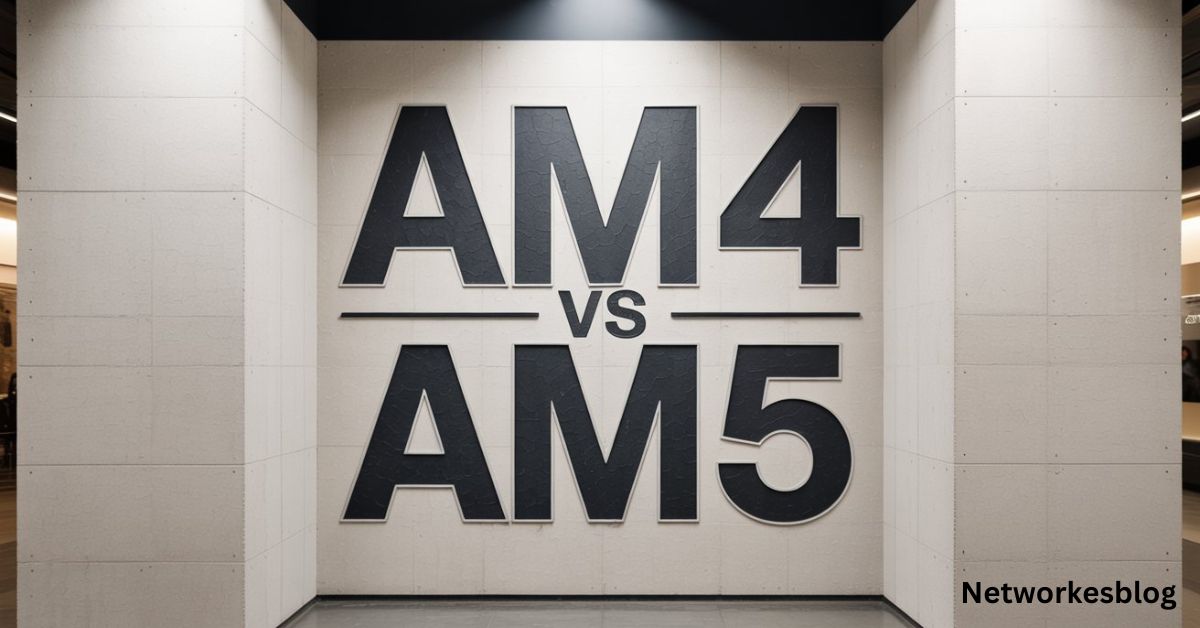The ASRock X870E Nova motherboard is a top-tier platform for AMD users, built with cutting-edge specs, robust power delivery, PCIe 5.0 support, DDR5 memory compatibility, and loaded with premium features for gamers, overclockers, and PC builders. Among its useful onboard tools is something that doesn’t get talked about enough—the onboard power button.
Whether you’re building a PC for the first time or you’re a seasoned hardware tester using a test bench, knowing how to locate and use the power button on the ASRock X870E Nova motherboard can save you time, reduce errors, and make troubleshooting significantly easier.
What is the onboard power button?
The onboard power button is a built-in switch located directly on the motherboard itself. Unlike traditional setups where users must connect a case’s front-panel power switch to the motherboard via headers, this button allows you to power on your system directly from the board—without needing to connect the PC case at all.
This feature is especially helpful when:
- Testing components before installing them in a case
- Building on an open test bench
- Troubleshooting boot issues or hardware conflicts
- Using a PC setup where access to the front panel is limited or unnecessary
Where Is the Power Button Located on the ASRock X870E Nova?

The onboard power button on the ASRock X870E Nova is positioned near the bottom-right corner of the motherboard. It sits close to several diagnostic features, including
- The debug LED panel
- The reset button
- The clear CMOS button
- The POST code display
It’s typically marked with a “PWR” label or a universal power symbol (⏻) and is designed to be easily accessible, even if the motherboard is mounted in a tight space.
Tip:
If you’re unsure, always consult the motherboard layout diagram in the user manual or download the official PDF from ASRock’s website.
How to Use the Onboard Power Button
Using the power button is straightforward, but it’s important to follow a few steps to avoid damaging components.
Step-by-Step Instructions:
- Install your CPU, RAM, and GPU securely.
- Connect the 24-pin ATX and 8-pin (or dual 8-pin) CPU power cables from your PSU.
- Plug your power supply into a reliable power source and flip the switch on the PSU.
- Press the onboard power button once to power on the system.
- The motherboard will initiate POST and begin booting if components are properly installed.
- Press the button again to turn off the system.
No need to connect the power button cable from your PC case—perfect for testing or troubleshooting!
Why Is the Power Button Important?
While it may seem like a small addition, the onboard power button offers a range of practical benefits for a variety of use cases:
For Open Bench Testing
- If you’re testing multiple CPUs, GPUs, or memory kits on a test bench, the onboard button saves time.
- No need for external switches or paperclip tricks.
For Troubleshooting
- When your system fails to boot or restarts unexpectedly, you can quickly cycle power without dealing with case wiring.
- Combined with the onboard POST code display, it becomes a powerful diagnostic tool.
During System Builds
- Start your motherboard before it’s mounted inside a case.
- Helps confirm your hardware works before final installation—saves time and frustration later.
Troubleshooting Tips If Power Button Doesn’t Work
If pressing the power button yields no response, follow these steps:
- Double-check power connections (24-pin, CPU 8-pin, and GPU if applicable).
- Inspect the debug LED panel—the Nova provides helpful error codes.
- Ensure the CMOS battery is seated correctly.
- Make sure no standoffs or screws are causing shorts underneath the board.
- Try resetting the CMOS using the nearby Clear CMOS button.
- Test with minimal components (1 RAM stick, CPU, GPU only).
If still unresponsive, consult ASRock support or refer to the latest BIOS version for fixes.
Other Related Buttons on the ASRock X870E Nova
The Nova also includes several other onboard buttons that work in tandem with the power switch:
- Reset Button: Quickly reboots your system.
- Clear CMOS Button: Resets BIOS settings to factory defaults.
- BIOS Flashback Button: Allows BIOS updates without a CPU or memory installed.
These tools are especially helpful for enthusiasts pushing their hardware to the limit or recovering from bad BIOS settings.
FAQ’s
Where is the power button located on the ASRock X870E Nova motherboard?
It’s located near the bottom-right corner of the board, close to the debug LED and reset button.
Can I power on the motherboard without connecting the case switch?
Yes, the onboard power button lets you turn on the system directly without using the case.
What does the power button on a motherboard do?
It functions like your case’s power switch, initiating the boot process.
Why isn’t the power button working on my ASRock X870E Nova?
Check PSU connections, POST codes, and ensure the board isn’t shorted against the case.
Is the power button safe to use for daily powering on/off?
Yes, it’s designed for regular use, especially during testing or open-bench setups.
Conclusion:
The onboard power button on the ASRock X870E Nova is a small yet powerful feature that simplifies building, testing, and troubleshooting your PC. Perfect for enthusiasts and first-time builders alike, it allows quick system startups without case wiring. Knowing how to use this button effectively can save time and reduce setup stress. Whether you’re assembling a new build or diagnosing issues, the onboard power switch adds unmatched convenience and control.
Also Read:
How Can I See What Motherboard I Have
Computer Motherboard Sizes: Everything You Need to Know Before You Build
LGA 1200 Motherboard: The Ultimate Guide for Builders, Gamers & PC Enthusiasts