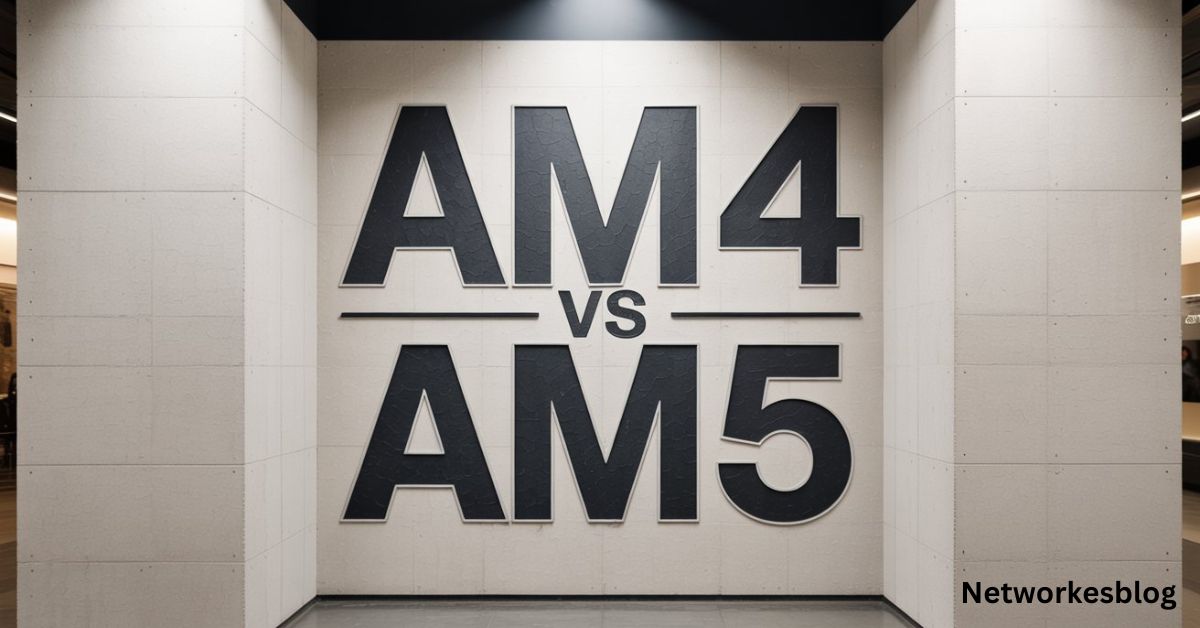If you’ve ever peeked inside your PC, you’ve likely noticed a small connector labeled AAFP on your computer motherboard connectors. This little port plays a big role in giving you front audio access for your headphones and microphone.
Learn everything about the AAFP motherboard connector, its setup, uses, and how to fix front audio issues in this 2025 complete guide.
The AAFP connector stands for Analog Audio Front Panel, and it’s commonly found on most modern boards, especially in brands like ASUS. Whether you’re a gamer or a casual user, understanding your onboard audio setup can help improve your overall sound experience. In this guide, we’ll break down what the AAFP port does, why it matters, and how to set it up for the best performance on your system.
What is the AAFP Connector on a Motherboard?
The AAFP connector stands for Analog Audio Front Panel. It is a 10-1 pin connector found on most modern motherboards. This header connects the front panel header of your PC case to your motherboard audio setup, allowing you to use front jacks for headphones and microphones.
This connector supports two types of audio interfaces: the HD Audio header and the older AC’97 connector. HD Audio gives you better audio output, auto jack detection, and support for high-definition sound. What is an AAFP on a motherboard? Simply put, it’s your gateway to enjoying easy, plug-and-play audio from the front of your PC.
Location of the AAFP Connector on Popular Motherboards

So, where is the AAFP connector located? Usually, it’s placed near the bottom-left corner of the motherboard. You will often find it labeled as AAFP next to the USB and RGB headers. This is common across most boards, including ASUS motherboard AAFP, Gigabyte, and MSI models.
Some manuals show its exact spot. It looks like a row of pins with one missing in the middle. This is the 10-1 pin connector. You’ll need to match your case’s HD Audio header to this exact spot when building or upgrading your system.
HD Audio vs. AC’97: What’s the Difference?
The biggest debate is HD Audio vs. AC’97. You might wonder, should I use HD Audio or AC’97? Well, HD Audio is the newer standard. It supports better sound quality and more channels and can auto-detect when you plug something in. AC’97, on the other hand, lacks those features and sounds older.
Here’s a quick comparison table:
| Feature | HD Audio | AC’97 |
| Auto jack detection | Yes | No |
| Max channels supported | 8 | 6 |
| Audio quality | High-definition | Basic stereo |
| Compatibility | Newer systems | Legacy support only |
The difference between HD Audio and AC’97 is clear—if your system supports HD Audio, use it.
How to Properly Connect Front Panel Audio to the AAFP Port
How to connect front panel audio to the motherboard is easier than it seems. First, check your PC case cable. It should say HD Audio or AC’97. Plug this into the 10-1 pin connector labeled AAFP on your motherboard. Make sure the missing pin aligns correctly.
Next, go into your BIOS. Here, you may need to switch the BIOS audio settings to match your header. This is especially important if you’re using AC’97. Some boards detect it automatically; others don’t. Audio settings in BIOS help your system use the right standard.
Common AAFP Issues and How to Fix Them
One big frustration is no sound from the front panel audio or the motherboard audio port not working. This happens if drivers are outdated or if the BIOS setting is wrong. The most common fix is reinstalling your Realtek audio driver and enabling front panel detection.
If your front audio jack is not working, try these:
- Go to Realtek Audio Console > Connector Settings
- Disable “Jack Detection.”
- Restart PC
This solves the Realtek front panel detection issue in many cases. If not, check cables or update your drivers.
AAFP on ASUS Motherboards: Special Features and Setup
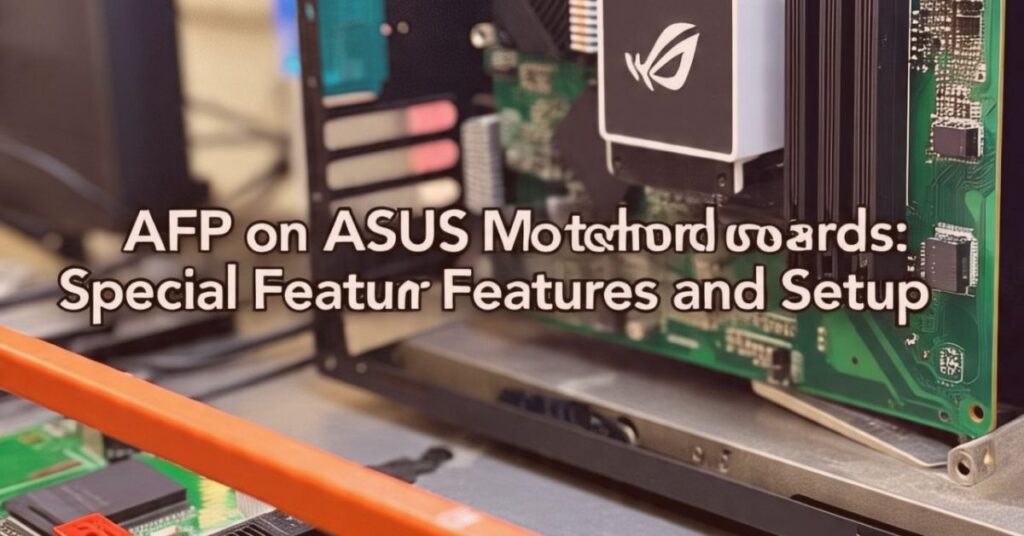
The ASUS AAFP motherboard setup sometimes needs extra attention. Some ASUS boards come with their own audio codec, like DTS or SupremeFX. These need special drivers or apps like Armoury Crate to work fully.
You should also check the manual. ASUS sometimes places the AAFP connector in tricky spots. Make sure your cable is firmly connected. Always set HD Audio as the default in BIOS to avoid low-quality sound.
Front Panel Audio vs. Rear Audio vs. Dedicated Sound Cards
Many users wonder which is better: front panel audio, rear audio, or a sound card. For daily use, onboard audio through the front jack is fine. It’s easy to access and good enough for calls, streaming, or meetings.
For gaming or music production, you’ll get better sound from the rear ports or a dedicated sound card. Want to know how to get better audio from a motherboard? Use the rear output or install a PCIe sound card.
Can You Use AAFP Without Front Panel Audio?
Yes, you can. Some people leave the AAFP connector unplugged. You’ll still get sound from the back jacks. This is helpful for minimalist builds or if your case has no front panel audio header.
However, you lose easy access. If you rely on the microphone and headphone jack at the front, keep it connected. Otherwise, it’s optional.
Choosing the Right Case and Motherboard for AAFP Compatibility
Before building a PC, make sure your case has an HD Audio header. Most do today, but older ones may only offer an AC’97 connector. Modern boards don’t always support that well.
Also check your motherboard. It should have a labeled AAFP port and support HD Audio. For the best audio configuration for PC gaming, pick a board with strong audio codec support and a quality front jack.
FAQs
What is AAFP on a motherboard?
AAFP is the Analog Audio Front Panel connector that links your motherboard to the front audio ports on your PC case.
Is AAFP the same as JAUD1?
Yes, AAFP and JAUD1 are often used interchangeably; both refer to the front panel audio header for connecting HD Audio or AC’97.
What does AAFP stand for?
AAFP stands for Analog Audio Front Panel, used for connecting microphone and headphone jacks to the motherboard.
Where do I plug HD Audio into my motherboard?
You plug the HD Audio header into the AAFP connector, usually located at the bottom edge of the motherboard.
What is HD Audio on a motherboard?
HD Audio is an advanced audio interface on motherboards that delivers high-quality sound through front and rear audio jacks.
Conclusion:
So, is the AAFP connector still useful? Yes. Even in 2025, many cases and motherboards include it. It’s simple, cheap, and works well for onboard audio. It’s also great for new users who want plug-and-play audio without hassle.
Still, USB-C and wireless options are growing. But for most people, the Analog Audio Front Panel is not going away anytime soon. Make sure your motherboard audio setup and case match, and you’re good to go.