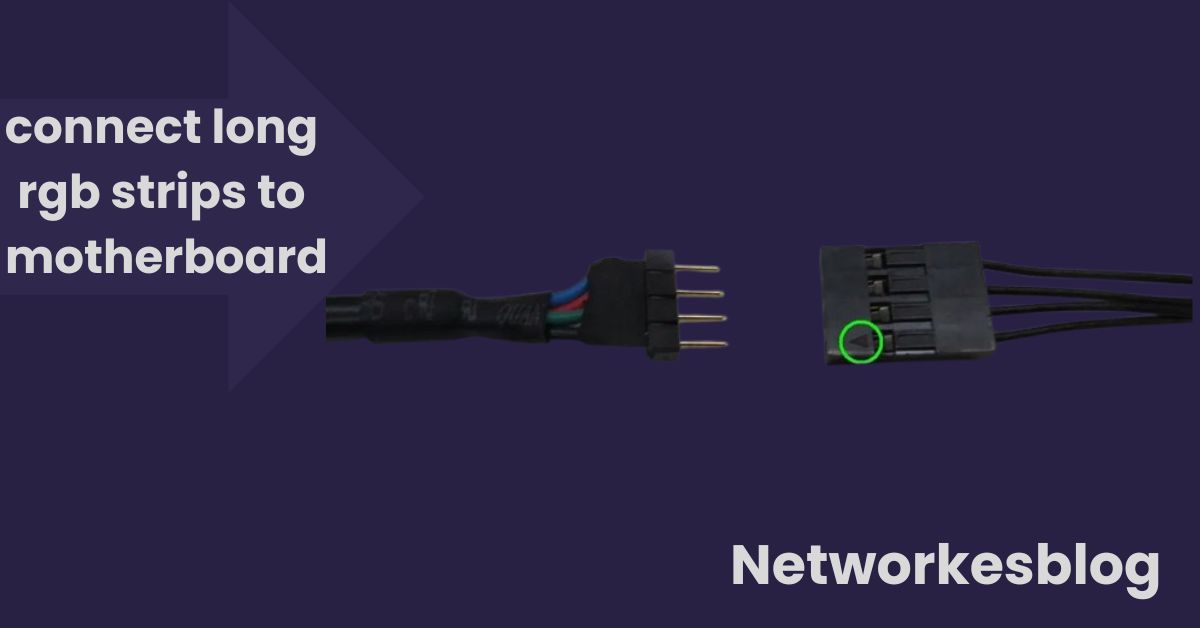Not all motherboards support every NVMe SSD. Learn how to check compatibility based on M.2 slots, PCIe lanes, BIOS support, and form factors in this complete guide.
In today’s high-speed computing world, NVMe SSDs (Non-Volatile Memory Express Solid State Drives) have become the gold standard for performance. Whether you’re gaming, video editing, or just want lightning-fast boot times, NVMe SSDs are a go-to choice.
But one question confuses both new builders and seasoned PC users:
Can motherboards support any NVMe SSD?
The short answer is not always. While NVMe drives share a common connector (M.2), not all motherboards are created equally. Factors like interface type, PCIe version, BIOS support, and physical slot configuration determine whether a motherboard can support a specific NVMe SSD.
In this detailed guide, you’ll learn:
- The requirements for NVMe SSD compatibility
- What kind of M.2 slots your motherboard needs
- The differences between PCIe generations
- How to check if your NVMe SSD will work
- And solutions if it doesn’t
Let’s dive in.
What Is an NVMe SSD?

NVMe stands for Non-Volatile Memory Express — a modern protocol designed to take full advantage of PCIe (Peripheral Component Interconnect Express) lanes, delivering dramatically faster speeds than older SATA-based drives.
NVMe SSD Highlights:
- Uses M.2 or PCIe slot interface
- Offers speeds up to 7,000 MB/s or more
- Ideal for high-performance gaming, 4K video editing, and workstation tasks
But just because a drive is labeled “NVMe” doesn’t mean it will work with every motherboard.
Can Motherboards Support Any NVMe SSD?
No, not all motherboards can support any NVMe SSD. Compatibility depends on several key factors:
M.2 Slot Availability
Your motherboard must have a physical M.2 slot that supports PCIe/NVMe.
- If your motherboard has only SATA M.2 support, it won’t work with an NVMe SSD.
- Some older motherboards may have M.2 slots that are SATA-only.
Tip: NVMe SSDs typically require an M-key or M+B key slot.
PCIe Lane Support
NVMe SSDs connect via PCIe lanes, which means:
- The generation (PCIe Gen 3, Gen 4, Gen 5) affects speed
- The number of lanes (x2, x4) affects bandwidth
If your motherboard’s M.2 slot only supports PCIe Gen 3, installing a Gen 4 NVMe SSD will still work — but at lower speeds.
Backwards compatibility is generally supported, but speed is limited to the lowest PCIe generation in use.
BIOS and UEFI Compatibility
To boot from an NVMe SSD, your motherboard must:
- Support UEFI BIOS
- Be able to detect and load NVMe drivers at startup
Older motherboards may require:
- BIOS updates to recognize NVMe devices
- Third-party tools or manual drivers
Form Factor Support
Most NVMe SSDs come in the M.2 2280 form factor (22mm wide, 80mm long). Ensure your motherboard’s M.2 slot can physically accommodate the length of your SSD.
Some high-capacity or specialized NVMe drives may be:
- Longer (e.g., 22110)
- In a PCIe card form (add-in card, AIC) that requires a free PCIe x4 or x16 slot
Compatibility Chart: NVMe SSD vs Motherboard Support

| Motherboard Type | NVMe Support | PCIe Gen | Bootable? | Notes |
|---|---|---|---|---|
| Intel Z490 / B560 | Yes | Gen 3 / Gen 4 | Yes | May need BIOS update for Gen 4 SSDs |
| AMD B550 / X570 | Full Support | Gen 4 | Yes | Supports high-speed NVMe Gen 4 |
| Intel H310 / B360 (older) | Partial | Gen 3 | Maybe | Boot support varies by BIOS |
| Pre-2015 motherboards | No | N/A | No | No native NVMe support |
| High-end Z790 / X670E | Full + PCIe 5.0 | Gen 4 / Gen 5 | Yes | Ideal for top-tier NVMe performance |
How to Check If Your Motherboard Supports NVMe SSDs
Here’s how to confirm NVMe support before buying:
Step 1: Find Your Motherboard Model
- Check your box, BIOS screen, or use tools like CPU-Z or Speccy
Step 2: Visit the Manufacturer’s Website
- Look up the tech specs
- Search for M.2 support, “NVMe,” or “PCIe SSD support”
Step 3: Read the Manual
- Confirm which slots support NVMe vs SATA
- Note PCIe generation and lane sharing with GPU slots
Step 4: Update BIOS (If Needed)
- Visit the support page
- Download and install the latest BIOS firmware
What to Do If Your Motherboard Doesn’t Support NVMe SSDs
You still have options:
Use a PCIe to M.2 Adapter
These adapter cards let you install an NVMe SSD into a PCIe x4 or x16 slot. You can:
- Use NVMe drives as a secondary storage device
- Boot from it (only if BIOS/UEFI supports booting from PCIe devices)
Stick With SATA SSDs
If NVMe isn’t supported:
- A 2.5-inch SATA SSD still offers great performance over HDDs
- Easy plug-and-play support for almost any motherboard
Consider a Motherboard Upgrade
If you want the full speed of NVMe Gen 4 or Gen 5 SSDs, you may need to:
- Upgrade to a newer Intel (Z590, Z690, Z790) or AMD (B550, X670) board
- Match PCIe version with your SSD for best results
Common Misconceptions About NVMe and Motherboards
Myth 1: All M.2 SSDs are NVMe
Fact: Some are SATA-based. M.2 is a form factor, not a speed standard.
Myth 2: If it fits, it works
Fact: The physical fit doesn’t guarantee compatibility. Protocol matters.
Myth 3: NVMe SSDs always deliver full speed
Fact: They only perform at full speed if connected to a PCIe Gen-matched slot with proper lanes.
FAQs
Can I install a Gen 4 NVMe SSD on a Gen 3 motherboard?
Yes, but it will run at Gen 3 speeds.
Can I boot Windows from an NVMe SSD?
Yes, as long as your motherboard supports UEFI and has NVMe boot capability.
Can a motherboard without M.2 support use NVMe?
Yes by using a PCIe adapter card if the BIOS allows booting from PCIe.
Are all NVMe SSDs hot-swappable?
No. Most consumer motherboards do not support hot-swapping NVMe drives.
What if my NVMe SSD isn’t detected?
Try:
- Updating the BIOS
- Checking slot type and compatibility
- Testing the SSD in another system
Conclusion
No, not every motherboard can support any NVMe SSD.
A motherboard must:
- Have a compatible M.2 slot (with PCIe NVMe support)
- Support the correct PCIe generation
- Use UEFI BIOS (for booting)
- Offer proper form factor support
Quick Checklist:
- Does the motherboard have an M.2 slot?
- Does that slot support NVMe (not just SATA)?
- Does it support your SSD’s PCIe Gen?
- Is your BIOS up to date?
If you answered yes to all — congrats! Your motherboard can likely support most NVMe SSDs.
Also Read:
Can Your Motherboard Use Any SSD? A Complete Guide for PC Users and Gamers
Everything You Need to Know About Motherboard Screws: Types, Sizes & Installation Guide
The MEG Trident X2 Motherboard: A Complete Guide for Gamers and Creators (2025)