Want to find out what motherboard your PC has? Learn how to check motherboard model easily using simple methods in Windows, BIOS, or with free tools. Whether you’re upgrading components, checking compatibility, or troubleshooting issues, knowing your motherboard model is essential. This quick guide explains step-by-step how to identify your motherboard using command prompts, system info, and third-party software. Perfect for beginners and tech users alike. Save time and avoid mistakes by following this accurate and user-friendly tutorial on checking your motherboard model the right way.
Knowing the exact model of your motherboard is a foundational step for anyone involved in PC building, upgrading, or troubleshooting. Whether you’re installing a new processor, upgrading your RAM, or simply verifying compatibility before a BIOS update, identifying the correct motherboard model ensures smooth performance and avoids costly mistakes. In this detailed guide, you’ll learn multiple professional methods to accurately check your motherboard model without opening the case, along with manual inspection techniques when needed.
Every motherboard is built to support specific generations of CPUs, RAM types, and expansion slots. Without knowing the exact model:
- BIOS updates may fail
- Incompatible CPU or RAM might not boot
- Diagnostic or support from the manufacturer becomes difficult
- Proper driver installation becomes impossible
Professionals always verify the motherboard model before making any hardware change or software update.
Knowing your motherboard model is important when upgrading your PC, installing new drivers, or checking hardware compatibility. Fortunately, you don’t need to open your computer to find this information. There are several quick and easy ways to check your motherboard model using built-in Windows tools like Command Prompt or System Information. You can also access this data through your BIOS/UEFI settings or by using trusted third-party software like CPU-Z. Whether you’re a beginner or a tech enthusiast, these simple methods will help you identify your motherboard model accurately and in just a few steps.
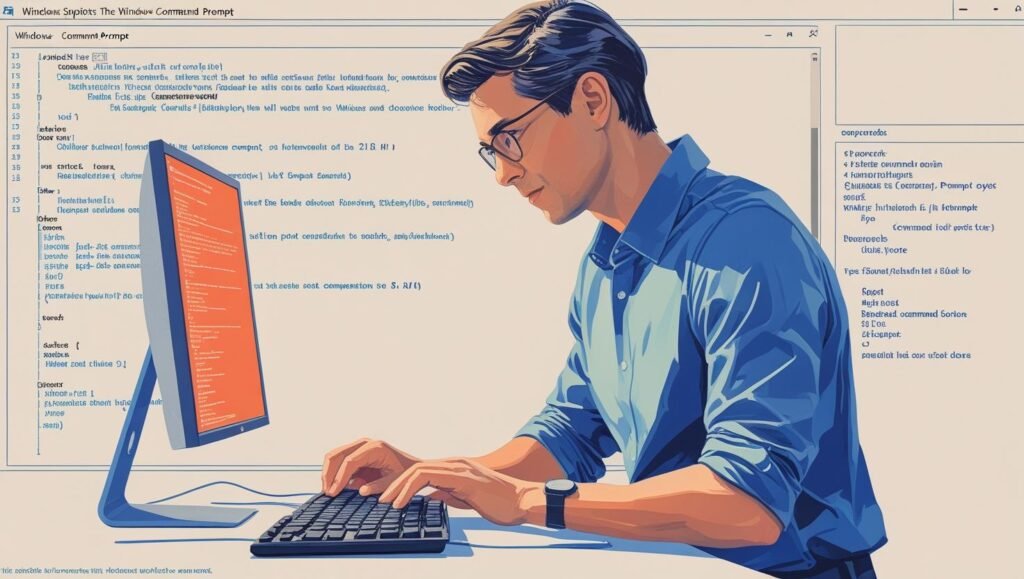
This is a reliable method used in many repair shops to quickly get motherboard information without installing anything.
- Press
Windows + R, typecmd, and press Enter. - In the Command Prompt, type:
wmic baseboard get product,Manufacturer,version,serialnumber
3.The result will display:
- Manufacturer (e.g., ASUS, MSI, Gigabyte)
- Product (model number)
- Version
- Serial Number
This method is clean, fast, and accurate. It is especially useful when remote diagnosing client machines.
Another built-in way to access motherboard data is through the System Information panel, commonly used by technical support teams.
- Press
Windows + R, typemsinfo32, and press Enter. - Look under the System Summary.
- Find:
BaseBoard Manufacturer - BaseBoard Product
- BaseBoard Version
- ⚠️ Note: On pre-built or OEM systems, motherboard details may show generic values like “To Be Filled by O.E.M.” — in those cases, use other methods listed below.
Technicians often rely on lightweight, free tools like CPU-Z for detailed motherboard insights.
- Download and install CPU-Z from its official site.
- Open the application and go to the “Mainboard” tab.
- You’ll see:
- Manufacturer (e.g., ASRock, Biostar, ASUS)
- Model and Revision
- Chipset (e.g., B550, Z790)
- BIOS version and brand
CPU-Z is highly accurate and regularly updated to detect the latest chipsets.
When the operating system isn’t accessible (e.g., dead system or custom build), manual inspection becomes the only method.
- Power off the system completely and unplug it.
- Open the side panel of your PC case.
- Look for a printed label near:
- The RAM slots
- CPU socket
- Bottom edge of the board
The label will typically include the brand (e.g., MSI), model number (e.g., MAG B650M Mortar WiFi), and sometimes a revision number.
📷 Pro Tip: Take a clear photo and zoom in if space is tight or hard to read.
For users already accessing BIOS for tuning or updates, motherboard information is often readily available inside.
- Restart the PC.
- Tap
Del,F2, orF10during boot (varies by manufacturer). - Navigate to System Information, Main, or Motherboard Info section.
Here you’ll usually find:
- Motherboard model
- BIOS version
- Chipset family
This is a preferred method before flashing the BIOS, as confirming the board version is critical to avoid bricking the board.
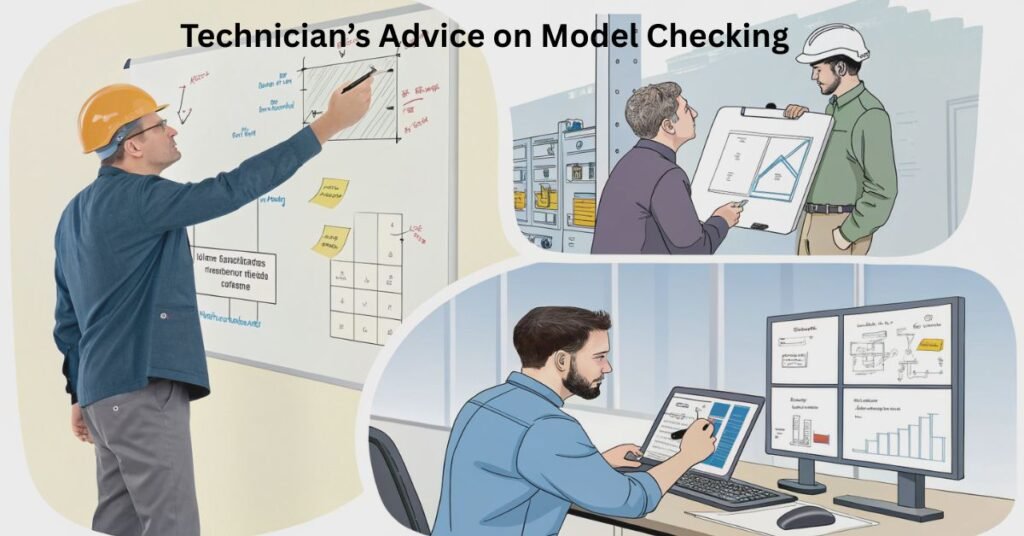
Motherboard upgrades or repairs require exact identification — no guesswork. Installing a DDR5 RAM module on a DDR4-only motherboard, or trying to insert a 14th Gen Intel CPU into a 600-series board without update support, can lead to system failure or hardware damage.
Even for tasks like updating chipset drivers or installing network adapters, using the correct model number ensures the system remains stable and responsive.
Professionals always cross-check model info with the manufacturer’s official website for BIOS updates, CPU support lists, and manuals.
Use Command Prompt with the wmic baseboard get command — fast and accurate.
Yes. Use built-in System Information (msinfo32) or check the board physically.
Absolutely. It’s widely used by hardware experts and safe to use.
Visit the official website of your motherboard brand (e.g., gigabyte.com, msi.com) and search your model in the Support section.
Knowing how to check your motherboard model is one of the first skills every PC user and system builder should learn. Whether you’re planning an upgrade or fixing a system, this knowledge saves time, prevents compatibility issues, and ensures you’re working with the right tools and firmware.
For best results, always verify the model through at least two different methods before purchasing or updating hardware.
Socket 1151 Motherboard: Everything You Need to Know Before Buying
SATA Motherboard Port: The Complete Guide for PC Builders and Storage Enthusiasts
Supermicro Motherboards: Enterprise-Class Performance for Servers and Workstations
