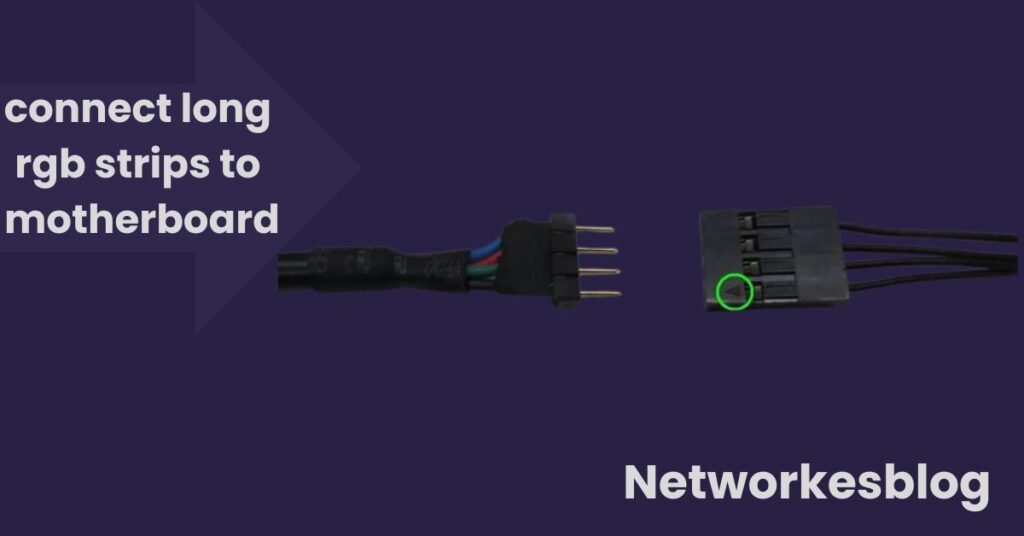RGB lighting has evolved from being just a cool gimmick to a staple in custom PC builds. It adds character, improves aesthetics, and enhances your entire gaming or workspace setup. However, as your ambitions grow, so do your lighting needs. A common challenge many builders face is figuring out how to connect long RGB strips to motherboard without overloading the system or facing flickering and brightness issues.
If you’re looking to install longer strips or multiple RGB zones in your PC case, desk setup, or even your room—all controlled through your motherboard—this guide is for you.
Understanding RGB and ARGB: What’s the Difference?
Before you start connecting anything, it’s crucial to understand the two main types of RGB headers on modern motherboards:
12V RGB (4-pin)
- Controls all LEDs on the strip at once.
- Only allows one color to be shown across the entire strip at any given time.
- Often labeled as RGB_LED1, 12V-G-R-B.
5V ARGB (3-pin)
- Addressable RGB – each LED can be controlled independently.
- Supports dynamic effects like wave, rainbow, or reactive lighting.
- Labeled as D_LED, ARGB1, or similar with 5V-D-G.
Important: Never mix a 5V ARGB strip with a 12V RGB header or vice versa. This can permanently damage the LEDs or the header.
Power Limitations of Motherboard RGB Headers

Motherboard RGB headers are designed to support moderate-length LED strips—not entire rooms or long case wraps. Exceeding these limitations can lead to:
- Voltage drops (dimmer LEDs at the far end)
- Overheating wires or LED controllers
- Flickering or failed LEDs
- Damaged motherboard RGB headers
General Safe Limits:
- 12V RGB: Max 2–3 meters (~60 LEDs)
- 5V ARGB: Max 1–1.5 meters (~60–120 addressable LEDs)
Always check your motherboard’s manual or specs sheet to verify the maximum amperage allowed per header.
How to Connect Long RGB Strips Safely and Efficiently
Let’s break it down into actionable steps:
Step 1: Check Compatibility
Before anything else:
- Identify whether your RGB strips are 12V RGB or 5V ARGB.
- Verify your motherboard has matching headers.
- Check the power rating (usually in watts or amps) of the RGB header.
Step 2: Use a Powered RGB/ARGB Controller or Hub
If you’re using long strips or multiple strips, your best bet is a powered RGB hub/controller. These devices:
- Accept signal input from your motherboard.
- Draw additional power directly from your PSU (SATA or Molex).
- Distribute power evenly across multiple RGB outputs.
- Prevent motherboard overload.
Popular RGB Controllers:
- Corsair Commander Pro
- Cooler Master Addressable RGB Controller
- SilverStone LSB02
- DEEP COOL RGB Convertor
Many of these sync with popular motherboard software like ASUS Aura Sync, MSI Mystic Light, ASRock Polychrome, and Gigabyte RGB Fusion.
Step 3: Use RGB Amplifiers for Signal Boosting
For very long runs of RGB strips (e.g., full desk or room lighting), RGB amplifiers come in handy.
- They take the signal from your motherboard and amplify it.
- Draw power directly from your PSU.
- Ideal for daisy-chained LED runs or large case mods.
Pro Tip: Chain multiple amplifiers if you plan to exceed 5+ meters of RGB.
Step 4: Daisy-Chaining With Caution
Many RGB strips support end-to-end daisy chaining, but you should:
- Stay within the safe power limits.
- Use an amplifier if you go beyond 3–5 meters.
- Keep connectors secure to avoid signal loss.
Step 5: Manage Cables and Signal Direction
RGB and ARGB connectors have a specific direction:
- Align the arrow on the connector with the 5V or 12V marking on your motherboard.
- Incorrect orientation can short the LEDs or cause them not to light up.
Use RGB extension cables, cable combs, or cable management ties to route everything neatly.
Example Setups for Long RGB Strip Connections
Case-Only RGB Setup
- One ARGB strip inside the case (1.5m max)
- Powered from motherboard ARGB header
Full Desk + Case RGB Setup
- 2–3 RGB strips inside the case + 1 strip behind monitor + desk edge
- All connected to a powered RGB hub
- Controlled via motherboard software
Room-Wide RGB Lighting
- 5m+ ARGB strip behind furniture or walls
- Powered by RGB amplifier (not motherboard)
- Controlled using signal from motherboard and remote/app
Extra Tips for a Clean, Functional Setup
- Don’t mix different brands unless they support the same control protocol.
- Avoid cheap, non-PC-grade RGB strips—they may not sync or dim properly.
- Use diffuser channels (aluminum or plastic) to hide LED dots and enhance light blending.
- Consider PWM fans with built-in RGB to simplify cable management.
- If RGB strips heat up significantly, reduce brightness or improve airflow.
FAQ’s
Can my motherboard power more than one RGB strip?
Yes, but only if the total power draw doesn’t exceed the header’s limit; otherwise, use a hub.
How do I control long RGB strips from my PC?
Use motherboard software like ASUS Aura Sync or MSI Mystic Light, or a third-party controller with PC sync support.
Are RGB splitters safe to use?
Yes—just make sure the total amperage draw of connected devices is within the safe limit.
Can I mix ARGB and RGB strips on the same controller?
No, ARGB (5V) and RGB (12V) are electrically and functionally different.
What’s the best way to mount long RGB strips inside a case?
Use adhesive backing, zip ties, or magnetic clips; keep strips away from fans and hot spots.
Conclusion:
Connecting long RGB strips to your motherboard doesn’t have to be complicated—it just requires the right knowledge and hardware. With a clear understanding of your RGB headers, safe power limits, and tools like powered controllers and amplifiers, you can easily light up your entire case, desk, or room while maintaining sync with your PC.
Always check your motherboard’s specs, never exceed power limits, and use quality components. Done right, your RGB setup will not only look amazing but run reliably for years to come.
Also Read:
How Many USB Ports Does My Motherboard Have
How Can I See What Motherboard I Have
Computer Motherboard Sizes: Everything You Need to Know Before You Build